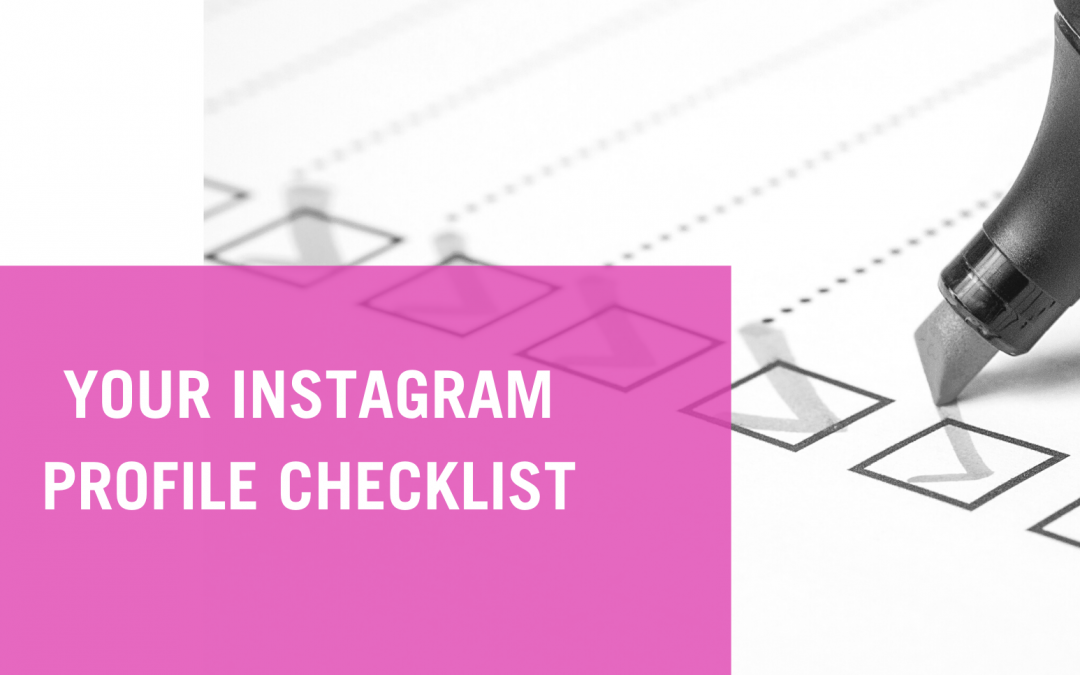Hopefully, we don’t have to convince you of Instagram’s importance in today’s social media world. (In case you’re not yet convinced, there are some pretty astounding numbers here.) But, once you’ve got your Instagram Business Account created, how can you be sure you’re putting your best foot forward when people visit your profile? Easy! Just take a look at this checklist, make some easy updates, and you’ll be good to go! For basically all of these changes, you’re going to want to open the Instagram app, go to your profile (use the icon in the bottom right), then click “Edit Profile“.
The Profile Photo
Let’s start with an easy one. You have an updated headshot, right? Good! The trickiest part is probably just getting that image onto your phone (try emailing it to yourself and saving it to your phone’s photos). Once you’ve done that, click “Edit Profile” and then “Change Profile Photo” at the top.
If you find yourself uploading an image of a house, your pet, or a generic For Sale sign, please don’t. If this is an Instagram account for a company or team, a logo is acceptable, but if it’s for an individual or a team of three or less, people want to see people! Use a picture of yourself.
Name & Username
Your Username is actually the more important of these two settings, though Instagram is using the Name setting a bit more of late.
Your Username will show up at the top of your profile, it’s shown when you comment or like content, plus it’s how people can tag you in comments. What we’re trying to say is that your Username is a pretty big deal. Unless you’ve already got an established brand that you’re using across your marketing efforts, your Username should be something like @MaryFitzgeraldRealEstate or, if this is a team/company account, something like @TheOppenheimGroup. It should not be something like @maryfitz1987re. We want to make it as professional and clear as possible.
Your Name shows up just under your Profile Photo on your profile, and Instagram has recently started using Names instead of Usernames in push notifications. Like, “Mary liked your photo” as opposed to “@MaryFitzgeraldRealEstate liked your photo”, but this is mostly just for people that you know well. Long story short, don’t stress too much about your Name…it should be your name: Mary Fitzgerald or The Oppenheim Group, written in plain English.
Website
The Website field seems pretty straightforward, but you can actually get a little creative with it. If you just want to keep it simple, enter the URL for the front page of your website, and you’re done.
If you want to get a little fancy, look into a service called Linktree. It basically gives you one URL to enter in your Instagram profile and when people click on it, they’ll be given options to go to several destinations. For example, users could click on my profile URL and be taken to a page that allows them to choose between my website, my featured listings, my home valuation tool, and my Facebook Page. This is an awesome tool if you don’t want to be restricted to just using one URL.
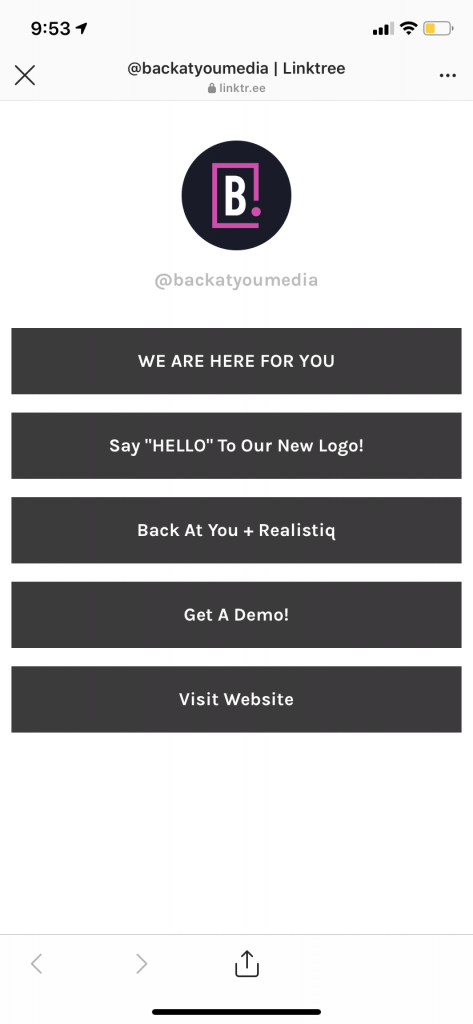
One other way to get creative with your URL field is to change it frequently. Have you heard the phrase “link in bio”? It’s a phrase that people use in their Instagram captions that directs viewers to head to their profile and click the URL to go to a specific place. Great example: If I post an amazing new listing on Instagram with some beautiful pictures and a great description, I might include “link in bio” in my caption, and then change my Website setting to the URL for that specific listing on my website so that interested buyers could see more, submit a showing request on my site, etc. The only tricky thing with this method is that you have to remember to change it every time you’d like “link in bio” to refer to a different listing.
You could also post a video talking about home prices in your area and say something like, “Click the link in my bio for my free home valuation tool because this market is heating up fast!” Then, just make sure your home valuation tool URL is in the Website setting of your profile, and you’re ready to capture some seller leads.
Bio
Your bio should be short and sweet and should include what you do and where you do it. If you have a slogan or tagline that you use across your marketing, include that. You can use hashtags and tag other accounts in this section. If you wanted to say something like, “Realtor with @AwesomeLocalRealtyCo” and tag your brokerage, feel free.
Public Business Information
In this section, you want to ensure that your category (aka what kind of business are you running) is correct. You can search all available categories and select which fits you best. Other than that, simply make sure that your email, phone, and location are accurate.
Private Information
This section isn’t shown anywhere on your profile, but it’s important to make sure the info is correct just in case you ever need to reset your password or verify that you own this Instagram account.
That handful of settings pretty much rounds out the basics! As long as you’ve got those settings configured correctly, your profile is well on its way to looking professional and set up for success in terms of people interacting and reaching out. Any questions? As always, you can hit up our team at hey@backatyou.com, and we’ll be happy to reply!